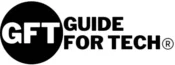Apple’s iPhones are great in terms of quality and customer security. The emergency SOS feature is one of these features that is definitely a lifesaver. But, in some cases, we need to turn it off. Do you know how to turn off SOS on iPhone 13? Don’t worry! We will tell you how to turn it off!

For turning off emergency SOS on iPhone 13, go to Settings > then ”Emergency SOS” > then, turn off the ”Call with Side Button”, “Call with Hold”, and “Call with 5 Button Presses” option.
In this article, I am going to tell you why you should turn off the iPhone 13’s SOS, How To Turn Off SOS On iPhone 13, and answer some QNAs. So, without any further do, let’s go!
The SOS mode in the iPhone acts as an emergency feature. It will call to local emergency number whenever you turn on the SOS mode. You can manually turn it on and also, it can automatically turn on if it finds any dangerous situation.
Unfortunately, if you have any accident or any type of issue, the iPhone’s SOS feature will automatically turn on and share your live location. So, overall, the feature can be so small but, the importance of this feature is huge. You can think of it as your virtual shield. But, sometimes, we may need to turn in off for many reasons. We have talked about it below.
How To Turn Off SOS On iPhone 13?
You can turn off the SOS on iPhone 13 easily by following these methods. The number one method is the best in our thought. Let’s look at how you can do it:
1. Using Settings
You can turn off the SOS on iPhone 13 very easily by using your device’s settings. To do that follow these steps:
- Go to “Settings”.
- Then Go to “Emergency SOS”. It will open up the SOS option.
- Then toggle off these options one by one, ”Call with Side Button”, “Call with Hold”, and “Call with 5 Button Presses”.
Now you have successfully turned off SOS on iPhone 13. It will save you from activating it accidentally!
2. Using Siri
One other method you can use to turn off the SOS mode in iPhone 13, you can use Siri. To do that follow these steps:
- Say, “Hey Siri”. This will activate the voice assistant.
- Now say, “Turn off SOS”
The Siri will turn off the SOS mode within a moment.
Why You Should Turn Off SOS in iPhone 13?
As we already know, the SOS feature is a very handy feature in iPhones. But, there can be some moments when it is better to turn it off. Let’s have a look at why you should consider turning it off!
1. It Should Activate Only In Emergency
The SOS feature is only for Emergency situations. So, if you think that, there will not be any emergency, you can turn it off. But, when an emergency situation comes, no one knows.
2. If Your Kids Are Using Your Phone
If your kids are using the iPhone 13, such as playing games or watching cartoons, then you should turn off the SOS feature. Because kids can press the buttons of SOS mode, unfortunately. So, to prevent it, you should turn it off!
3. For Preventing Any Accidental Press
If you are accidentally pressing the SOS buttons frequently then, you should consider disabling it. Because the emergency features are very sensitive and should only turn on in the time of emergency.
4. If You Stuck On SOS
Sometimes, the iPhone 13 may stuck in SOS mode. At this moment, you should disable it. To disable it when it is stuck, you should turn on the airplane mode. Then, wait for a second. And then turn it off. This will fix the stuck of SOS!
Also Read: Can LinkedIn Premium See Anonymous?
FAQs
Q. How do I get my iPhone 13 out of SOS mode?
For getting your iPhone 13 out of SOS mode you should go to settings > then go to Emergency SOS > then toggle off the options.
Q. How do I permanently turn off SOS mode?
To turn off the SOS mode permanently you should go to settings > Emergency SOS > Turn off SOS.
Q. What does SOS stand for?
Some people think that the Emergency SOS stands for “Save Our Souls” but, this is more like a code word rather than full form.
Wrapping Up
In conclusion, If you are wondering, “How To Turn Off SOS On iPhone 13?” then, there is nothing to worry about it. Because you can use your device settings and Siri to turn off the SOS on iPhone 13. But, if you get stuck in SOS mode then, enable the Airplane mode and then disable the Airplane mode. This will do the fix!
Read Next:
Disclaimer: We do not guarantee that every piece of information on this page is 100% accurate.
Meet Md Yeamin, The Proud Owner and Primary Author at guidefortech.com. With Over 6+ Years of In-depth Knowledge and Experience, Md Yeamin is Your Go-to Expert in The World of Artificial Intelligence(AI), Laptops, Phones, Gadgets Review, Troubleshooting Hacks, and All Technology-Related Things. Stay Connected to Md Yeamin to Stay Ahead in The Ever-Evolving Tech Landscape!